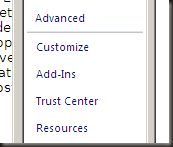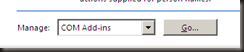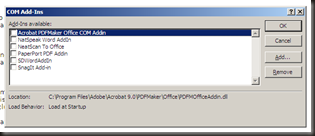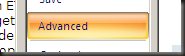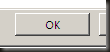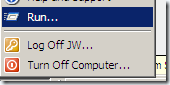Here are some tips that might help you launch Microsoft Word more quickly if it feels slow. Not all will work, and this applies only to Microsoft Word 2007 for Windows. And I’m assuming you’ve already got plenty of RAM and hard disk space, defragement your files regularly and are using a computer fast enough to handle Word 2007.
Remove Unnecessary Add-ins
Click on the Office logo in the top left corner, click on Options at the bottom of the menu, and then Add-Ins towards the bottom of the list in the Word Options window.
Select COM Add-ins at the bottom drop down menu called Manage: and click on the Go… button.
Unselect as many of the Add-Ins in the list and click OK.
Prevent links from being updated
Back in the main Word Options window, click on Advanced.
Scroll down to the bottom and uncheck the Update automatic links at open box.
Click OK.
Change your Default Printer
Some folk have reported faster loading times if they select a different printer. It’s definitely worth trying.
Remove Antivirus Checking
Some users have reported improvement by disabling Norton Antivirus from checking every file when it’s opened. The easiest way to do this, assuming you know what you’re doing, is:
Hit the Window key and then select Run from the Start menu.
Copy the following and paste it into the Run box:
regsvr32 /u “C:\Program Files\Norton Internet Security\Norton AntiVirus\officeav.dll” .
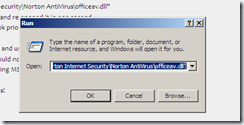
If the Norton feature is installed this should remove it. (It follows that other antivirus products may be doing something similar. The easiest way to find out is to look at the status bar at the bottom of the Microsoft Word window and see if a message like “Scanning file for viruses” or somesuch appears when a file is loading.)