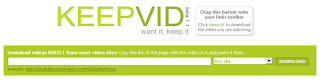
1. Choose the site you want to download from.
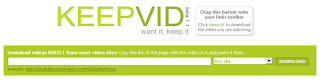

Follow these steps:
1. Open Internet Explorer.
2. Go to "Tools"->"Internet Options".
3. Click on the "Security" tab.
4. Then click on "Custom Level".
5. Scroll down to the "Scripting" section.
6. Now set "Active Scripting" to "Disable".
7. Now a dialog box will appear. Click yes to confirm the change.
8. Click "OK" and close the tools window.
Note: If this tweak causes some problem while surfing some sites, you'll have to turn that setting back to "Enable". This is because generally javascripts enhances a website.
This tip is very interesting for home and some small office users, who wants to restrict user's ability to shutdown their computer. You can hide the Shutdown button from the Start menu using registry editor and also restrict access to shutdown, if a user clicks on Ctrl+Alt+Del.
Follow the given steps to hide system shutdown button from start menu: